Above is a square which would out after u clicked the Adobe Flash, later choose the above which highlighted
Later go to file then search IMPORT>>den find Import to library
After clicked, you would saw this square, and since my theme is ''The Fantastic Four'',
i would be choosing this 4 picture from my desktop
Later you will find picture from the library
Later change the timelength setting to 12.00fps and change the background layer NAME
Go to document properties and change it properly 400X250
Drag the background from the library to the white colour paper page which has set to 400X250
and arrange it
As you can see, after background layer, then comes to picture 1 from the library later use ''move tool'' to turn -21 degree and u will see it tumble to the left side
Later do another layer which u can see down there small box at the left btm, it would appear
another 1 then drag picture 2 into it and set it to 12th frame
Later repeat the same step, and this time make it to 24th frame
Repeat the same step and this time change it to 36th frame
Later create another new folder to put all the pictures inside a picture folder to ensure that nothing goes wrong.Later create another layer type FONTS to suit the theme.







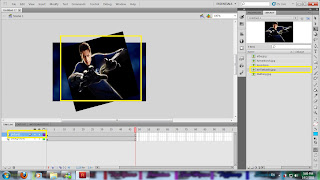




You need to publish your movie. Your attendance for Week 1 has been taken.
ReplyDelete